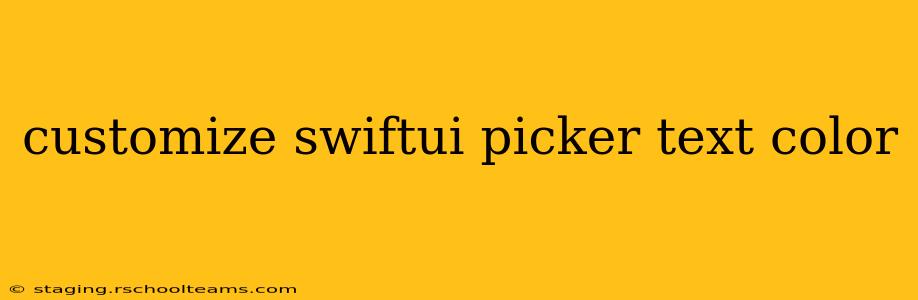SwiftUI's Picker provides a convenient way to let users select from a list of options. However, customizing the appearance, specifically the text color, isn't immediately obvious. This guide will walk you through several methods to change the text color of your SwiftUI Picker, offering solutions for different scenarios and levels of customization.
Understanding SwiftUI's Picker Structure
Before diving into customization, it's crucial to understand the Picker's structure. A standard Picker consists of the displayed selection and an optional menu that appears when the user interacts with it. We'll target styling options for both these elements.
Method 1: Using foregroundColor Modifier (Simple Cases)
The simplest method involves applying the foregroundColor modifier directly to the Picker view. This works best when you want a consistent color for both the selected item and the menu options.
Picker("Select an option", selection: $selectedOption) {
ForEach(options, id: \.self) { option in
Text(option).tag(option)
}
}
.foregroundColor(.blue)
In this example, .foregroundColor(.blue) sets the text color of the entire picker to blue. selectedOption is your state variable holding the selected option, and options is your array of options. This is a straightforward approach ideal for simple scenarios.
Method 2: Targeting Specific Elements with accentColor (System-Wide Impact)
SwiftUI's accentColor affects various UI elements, including the text color in pickers. While not directly controlling just the Picker's text, modifying accentColor provides a system-wide approach impacting the look and feel consistently.
struct ContentView: View {
@State private var selectedOption: String = "Option 1"
let options = ["Option 1", "Option 2", "Option 3"]
var body: some View {
VStack {
Picker("Select an Option", selection: $selectedOption) {
ForEach(options, id: \.self) { option in
Text(option).tag(option)
}
}
.accentColor(.purple) // Changes the picker's text and other elements' color
// ... rest of your view
}
}
}
Changing accentColor offers a global impact, potentially affecting other UI elements. Consider this when applying it.
Method 3: Customizing with a Menu and List (Advanced Control)
For more granular control, create a custom menu using a Menu and a List. This allows independent styling of the selected item and the menu options.
var body: some View {
VStack {
Menu("Select an option") {
List {
ForEach(options, id: \.self) { option in
Button(option) {
selectedOption = option
}
.foregroundColor(.green) // Customize list item text color
}
}
}
.foregroundColor(.red) // Customize the selected option's text color
Text("Selected: \(selectedOption)")
}
}
This approach provides the most flexibility. You can style the selected option's text differently from the options within the menu using separate foregroundColor modifiers.
H2: How to change the color of the selected option in a SwiftUI Picker?
The selected option's color is inherently linked to the overall picker style. Methods 2 and 3 offer the most direct control:
- Method 2 (
accentColor): ChangingaccentColoraffects the selected item's color as part of the system-wide color scheme. - Method 3 (
MenuandList): This allows direct styling of the selected option text, offering the most control. TheMenu'sforegroundColorcan be set separately from theListitems inside.
H2: How do I style a Picker in SwiftUI?
Styling a SwiftUI Picker goes beyond just text color. You can adjust its size, font, and overall appearance through modifiers like font, padding, frame, and the accentColor as explained above. For more complex customizations, consider creating a custom Picker using Menu and List, offering finer-grained control.
H2: Can you customize the font of a SwiftUI Picker?
Yes, you can customize the font of a SwiftUI Picker using the .font() modifier applied to the Picker or its internal Text views (for more granular control). For example:
Picker("Select an option", selection: $selectedOption) {
ForEach(options, id: \.self) { option in
Text(option).tag(option).font(.headline) //Customize Font here
}
}
Remember to import the necessary Font types.
This comprehensive guide demonstrates several effective ways to customize the text color of your SwiftUI Picker, catering to various needs and levels of customization. Remember to choose the method best suited to your specific design requirements and the level of control you need.