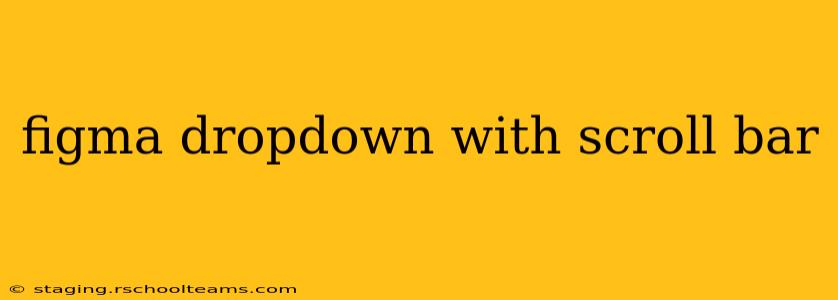Creating a dropdown menu in Figma is straightforward. However, adding a scrollbar to accommodate long lists presents a slightly more complex challenge. This guide provides a step-by-step approach to designing a functional and visually appealing dropdown with a scrollbar in Figma, catering to both beginners and experienced designers. We’ll explore different methods and techniques to achieve this, ensuring your dropdown is not only aesthetically pleasing but also user-friendly.
Understanding the Challenge: Why Scrolling in Figma Dropdowns?
Standard Figma dropdown components work well for short lists of options. But when you're dealing with numerous items, a simple dropdown becomes unwieldy and frustrating for users. Adding a scrollbar offers a crucial solution, allowing users to easily navigate and select from an extensive list of options without encountering limitations. This significantly enhances user experience (UX) and makes your design more accessible.
Method 1: Using Frames and Auto Layout (Recommended)
This method leverages Figma's powerful Auto Layout feature for a clean and efficient workflow.
Step 1: Create the Dropdown Container
- Create a Frame that will hold your entire dropdown. This frame will serve as the backdrop. Set its fill to a light gray or white for visual clarity.
- Inside this frame, create another Frame for the dropdown's header (the visible part before the user clicks). Add your dropdown label or icon here.
- Below the header frame, create a Frame to hold the dropdown list. This is where the magic happens. Set this frame's overflow property to scroll. This crucial step enables the scrollbar.
Step 2: Populate the Dropdown List
- Inside the dropdown list frame, add your list items. You can use Text layers or even more complex components depending on the complexity of your items.
- Utilize Auto Layout on the dropdown list frame. This allows the items to stack vertically, automatically adjusting to the content's height. This dynamic adjustment is key for the scrollbar to function correctly.
Step 3: Styling and Refinement
- Adjust the styling of your dropdown components to match your design system. Consider padding, spacing, fonts, and colors. Consistency is key for a polished look.
- Ensure that the overall height of your dropdown list frame is larger than the visible area to trigger the scrollbar.
Step 4: Interaction Design (Optional, but Recommended)
- While not directly related to the scrollbar, adding interactive elements significantly improves the user experience. For example, you can use Figma's prototyping features to simulate the dropdown's opening and closing animation and item selection behavior.
Method 2: Using a Component Set (For Advanced Users)
For more complex dropdown menus that are reused across your design system, creating a component set is beneficial.
- Create a main component for the entire dropdown, including the header and list frame.
- Create an instance of this main component.
- Within the instance, you'll adjust and populate the list frame. Keep the overflow property on the list frame set to scroll.
This method promotes consistency and simplifies future updates.
Troubleshooting: Scrollbar Not Appearing
If the scrollbar isn't appearing, double-check the following:
- Overflow Property: Ensure the frame containing the dropdown list has its overflow property explicitly set to “scroll”.
- Frame Height: The content within the frame needs to exceed the frame's visible height for the scrollbar to appear.
- Auto Layout: Ensure Auto Layout is correctly configured to allow the items to stack vertically.
Conclusion
Implementing a functional and visually appealing dropdown with a scrollbar in Figma enhances your design's user experience significantly. By utilizing Figma's features such as Auto Layout and the overflow property, you can achieve this with relative ease. Remember to always test your design and make adjustments based on user feedback. The methods outlined above are designed to help you create highly usable and visually effective dropdown menus in your Figma projects.