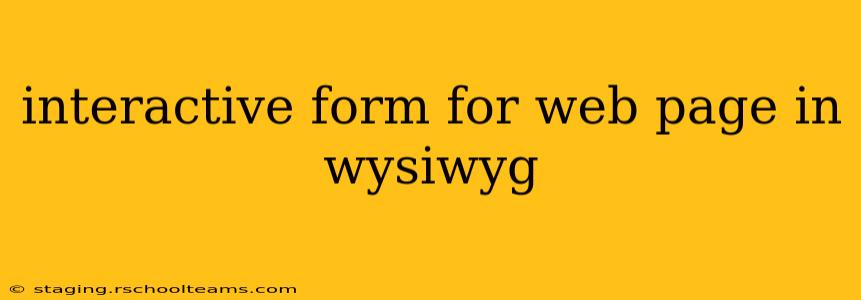Designing engaging and functional web pages often requires incorporating interactive forms. While coding these forms from scratch offers maximum customization, using a What You See Is What You Get (WYSIWYG) editor provides a significantly more user-friendly approach, especially for those less familiar with HTML, CSS, and JavaScript. This guide explores how to build interactive forms within the familiar visual environment of a WYSIWYG editor, covering various form elements and functionalities.
What is a WYSIWYG Editor?
A WYSIWYG editor, such as Wix, Squarespace, WordPress's Gutenberg editor, or even more advanced options like Adobe Dreamweaver, allows you to visually create and edit web content. Instead of writing raw HTML code, you interact with a graphical interface to format text, insert images, and add elements like forms, directly seeing the results on the screen. This simplifies the web development process, making it accessible to a broader range of users.
Building Interactive Forms in a WYSIWYG Editor: A Step-by-Step Guide
The specific steps may vary slightly depending on the WYSIWYG editor you're using, but the general principles remain consistent. Most editors offer a form element within their interface. Look for icons or options labeled "Form," "Contact Form," or similar.
-
Adding the Form Element: Locate the form element in your editor's toolbar or menu. Clicking this typically inserts a basic form container onto your webpage.
-
Adding Form Fields: Within the form container, you'll find options to add various form fields:
- Text Fields: For names, addresses, or other text-based inputs.
- Email Fields: Specifically designed for email addresses, often with built-in validation.
- Number Fields: For numerical inputs, potentially with range restrictions.
- Dropdown Menus (Select Fields): Offers a list of options for the user to choose from.
- Checkboxes and Radio Buttons: Allow users to select one or multiple options.
- Textareas: For longer text inputs, such as comments or messages.
- File Upload Fields: Lets users upload files to your form.
- Submit Button: Crucial for sending the form data.
-
Customizing Form Fields: Most WYSIWYG editors allow you to customize each field:
- Labeling: Clearly label each field to inform the user what information is required.
- Placeholder Text: Provide hints within the fields to guide input.
- Required Fields: Mark fields as mandatory for submission.
- Validation: Some editors offer built-in validation to ensure data conforms to expected formats (e.g., valid email addresses).
- Styling: Customize the appearance of fields (fonts, colors, sizes) using the editor's styling tools.
-
Form Submission: The final step involves specifying how the form data will be handled. Simpler WYSIWYG editors might only offer basic email submission, sending the data to a specified email address. More advanced options might integrate with third-party services for data processing and storage.
Frequently Asked Questions (FAQs)
How do I handle form submissions in a WYSIWYG editor?
The method for handling form submissions depends on the specific WYSIWYG editor and its capabilities. Simpler editors often allow you to specify an email address to which the form data will be sent. More advanced platforms may offer integrations with CRM systems, databases, or form processing services, providing more robust data management options. Refer to your editor's documentation for specific instructions.
Can I use custom CSS to style forms created in a WYSIWYG editor?
Generally, yes. Many WYSIWYG editors allow you to inject custom CSS to override default styles or add more advanced styling. The method for doing this will vary depending on the editor, but you typically find options within the editor's settings or code injection features. Be mindful of the editor's limitations; extensive CSS customization might disrupt the editor's functionality.
What are the limitations of using a WYSIWYG editor for complex forms?
WYSIWYG editors excel for creating simple to moderately complex forms. However, for very intricate forms with advanced features like conditional logic, dynamic form generation, or extensive client-side validation, you might encounter limitations. For such complex forms, hand-coding using HTML, CSS, and JavaScript remains the more flexible and powerful option.
Are forms created in a WYSIWYG editor responsive?
Most modern WYSIWYG editors prioritize responsive design, automatically adjusting form layouts to different screen sizes. However, it's always prudent to test your forms on various devices and screen sizes to ensure optimal responsiveness. You might need to fine-tune styling or layout using the editor's tools if needed.
By following these steps and understanding the capabilities and limitations of your chosen WYSIWYG editor, you can efficiently create interactive forms that enhance the functionality and user experience of your web pages. Remember to always test your forms thoroughly after creation to ensure they function correctly and meet your needs.