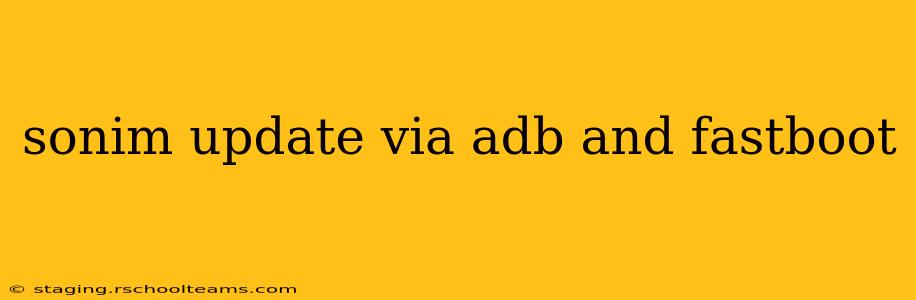Updating your Sonim phone using ADB (Android Debug Bridge) and Fastboot offers a powerful alternative to over-the-air (OTA) updates. This method provides more control and can be particularly useful when dealing with problematic OTA updates or installing custom ROMs. However, it requires technical proficiency and carries a risk of bricking your device if not executed correctly. This guide will walk you through the process safely and effectively.
What are ADB and Fastboot?
ADB (Android Debug Bridge) is a versatile command-line tool that lets you communicate with your Android device. It allows you to install apps, back up data, and manage various aspects of your device. Fastboot, on the other hand, is a protocol used to flash images to your device, including system updates, bootloaders, and recoveries. Both are essential tools for advanced Android users.
Prerequisites for Sonim Phone Updates via ADB and Fastboot
Before you begin, ensure you have the following:
- Sonim Phone: Make sure your Sonim phone's battery is adequately charged. A low battery during the update process can lead to serious issues.
- Computer: A computer running Windows, macOS, or Linux.
- USB Cable: A high-quality USB cable compatible with your Sonim phone.
- ADB and Fastboot Drivers: Install the appropriate ADB and Fastboot drivers for your operating system. These are typically included in the Android SDK Platform-Tools package.
- Sonim Firmware: Download the correct firmware for your specific Sonim phone model. Incorrect firmware can permanently damage your device. Ensure you download this from a reputable source, verifying the file's checksum to guarantee its integrity.
- Basic Command-Line Knowledge: Familiarity with using the command line (terminal or command prompt) is essential.
Enabling Developer Options and USB Debugging
To use ADB, you need to enable developer options and USB debugging on your Sonim phone:
- Go to Settings > About Phone.
- Tap repeatedly on the Build Number until you see a message indicating that Developer Options are enabled.
- Go back to the main Settings menu.
- You should now see a new option called Developer Options. Tap on it.
- Enable USB Debugging. You may need to confirm this action on the phone screen.
Connecting Your Sonim Phone to Your Computer
- Connect your Sonim phone to your computer using the USB cable.
- Open a command prompt or terminal window on your computer.
- Navigate to the directory where you installed the ADB and Fastboot tools. You may need to use the
cdcommand (e.g.,cd platform-tools). - Type
adb devicesand press Enter. You should see your Sonim phone listed. If not, check your drivers and USB connection.
Performing the Sonim Phone Update
The exact commands will vary depending on your Sonim phone model and the firmware you are installing. Always consult the specific instructions provided with your firmware download. However, the general process typically involves these steps:
-
Boot into Fastboot Mode: This is usually done by powering off the phone and holding a specific key combination (often Volume Down + Power). The exact key combination varies by Sonim model, so consult your device's manual.
-
Flashing Partitions: Once in Fastboot mode, you'll use fastboot commands to flash the various firmware partitions. These commands typically follow this structure:
fastboot flash <partition_name> <firmware_image.img>Replace
<partition_name>with the name of the partition (e.g.,system,boot,recovery) and<firmware_image.img>with the path to the firmware image file. -
Rebooting Your Phone: Once all partitions have been flashed, use the following command to reboot your device:
fastboot reboot
Troubleshooting Common Issues
- Device Not Recognized: Check your USB cable, drivers, and USB debugging settings.
- Fastboot Errors: Double-check your firmware files and ensure they are compatible with your phone model.
- Bricked Phone: If your phone fails to boot after flashing, you may have a bricked device. Contact Sonim support or seek help from experienced Android users.
Frequently Asked Questions (PAA)
Q: Can I update my Sonim phone using only ADB?
A: No, ADB is primarily for managing the running system, while Fastboot is essential for flashing system images during an update. You'll need both for a full firmware update.
Q: What happens if I use the wrong firmware?
A: Using the wrong firmware can permanently damage your Sonim phone, rendering it unusable. Always double-check compatibility before proceeding.
Q: Is it safe to update my Sonim phone via ADB and Fastboot?
A: While potentially risky if not done correctly, it's a viable method if followed carefully and with the correct firmware. The risk of bricking your device exists.
Q: Where can I find the correct firmware for my Sonim phone?
A: Firmware should be obtained from reputable sources, ideally from the official Sonim support website or trusted community forums dedicated to Sonim devices. Do not use unofficial sources unless you know what you are doing.
Q: What if my Sonim phone gets stuck during the update process?
A: If the update process hangs, try disconnecting the phone and reconnecting it, then restarting the process. If that doesn't work, you may need to perform a hard reset (refer to your device's manual).
This guide provides a general overview. The specifics may vary depending on your Sonim phone model. Always refer to the official documentation and proceed with caution. Remember that performing this procedure incorrectly may void your warranty and potentially damage your device. If you lack experience, consider seeking assistance from a knowledgeable individual before attempting to update your Sonim phone via ADB and Fastboot.