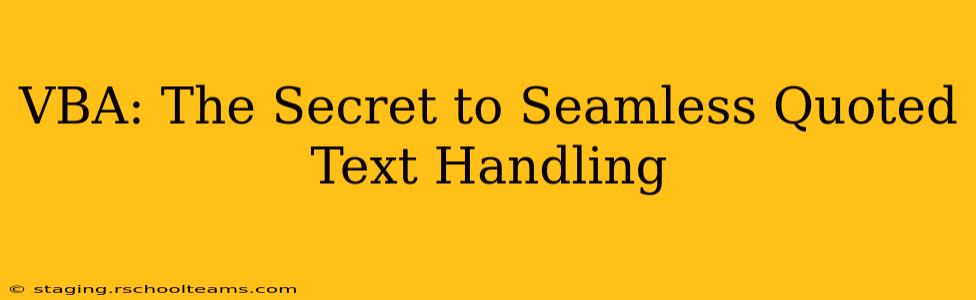Microsoft Visual Basic for Applications (VBA) is a powerful tool for automating tasks within Microsoft Office applications. However, handling quoted text within VBA can sometimes present challenges. This comprehensive guide delves into the intricacies of managing quoted text in VBA, providing practical solutions and best practices to ensure seamless and error-free text manipulation. We'll explore various scenarios, from simple string concatenation to complex parsing of text containing nested quotes. By the end, you'll be confident in your ability to handle quoted text with elegance and efficiency in your VBA projects.
Understanding the Challenges of Quoted Text in VBA
VBA, like many programming languages, uses quotation marks (" ") to define string literals. This creates a potential conflict when you need to work with text that contains quotation marks. For example, how do you represent the string "He said, "Hello!"" within your VBA code? Simply using "He said, "Hello!"" will result in a syntax error. This is where clever techniques and understanding VBA's string manipulation functions become crucial.
Methods for Handling Quoted Text in VBA
Several approaches can effectively manage quoted text within your VBA code. Let's explore some of the most common and robust techniques.
1. Using Double Quotes to Escape Quotes
The simplest method to include double quotes within a string literal is to use double double quotes (""). Each pair of double quotes represents a single quote within the string.
Dim myString As String
myString = "He said, ""Hello!""" 'Correct way to handle quotes within a string
Debug.Print myString ' Output: He said, "Hello!"
2. Using the Chr(34) Function
Another effective approach is to use the Chr(34) function, which returns the character corresponding to ASCII code 34 – the double quote character. This method is particularly beneficial when you're dynamically building strings, as it avoids the visual clutter of escaped quotes.
Dim myString As String
myString = "He said, " & Chr(34) & "Hello!" & Chr(34)
Debug.Print myString ' Output: He said, "Hello!"
3. Splitting and Reconstructing Strings with Split and Join
For complex text manipulation involving multiple quoted segments, you can utilize the Split function to break the string into an array based on a delimiter, manipulate individual elements, and then reconstruct the string using the Join function. This approach is particularly helpful when parsing CSV files or other data formats containing quoted fields.
Dim myString As String, myArray() As String
myString = "Name;""John ""Doe"";City;New York"
myArray = Split(myString, ";")
Debug.Print myArray(1) 'Output: "John "Doe"
'Further processing of the array elements...
myString = Join(myArray, ";") 'reconstructs the string
4. Regular Expressions for Advanced Text Parsing
For intricate scenarios involving nested quotes or complex patterns, regular expressions offer a powerful tool. While slightly more advanced, mastering regular expressions in VBA provides immense flexibility in handling diverse quoted text scenarios. The RegExp object allows for sophisticated pattern matching and replacement.
Frequently Asked Questions (FAQs)
This section addresses common queries related to handling quoted text in VBA.
How do I handle single quotes within double quotes in VBA?
Single quotes within double quotes generally don't pose an issue in VBA. The double quote is the primary delimiter for string literals. You simply include single quotes directly within the double-quoted string.
Dim myString As String
myString = "He said, 'Hello!'"
Debug.Print myString ' Output: He said, 'Hello!'
Can VBA automatically detect and handle different quote styles?
No, VBA does not automatically detect and handle different quote styles (e.g., straight quotes vs. curly quotes). You need to explicitly handle these variations using appropriate string manipulation techniques, often relying on regular expressions for complex scenarios.
What are some common pitfalls to avoid when working with quoted text in VBA?
- Incorrect escaping: Failing to properly escape quotes within strings leads to syntax errors.
- Mixing quote styles: Inconsistent use of straight and curly quotes can create problems, especially when parsing data.
- Ignoring potential errors: Always incorporate error handling to manage unexpected situations, such as encountering improperly formatted quoted text.
Conclusion
Mastering quoted text handling in VBA is crucial for building robust and reliable applications. By understanding the various techniques presented in this guide and addressing the common pitfalls, you can confidently tackle the challenges of working with quoted text within your VBA projects. Remember to choose the method best suited to the complexity of your task, from the simplicity of double-quoted escapes to the power of regular expressions for intricate parsing. This will ensure smooth and efficient operation of your VBA applications.